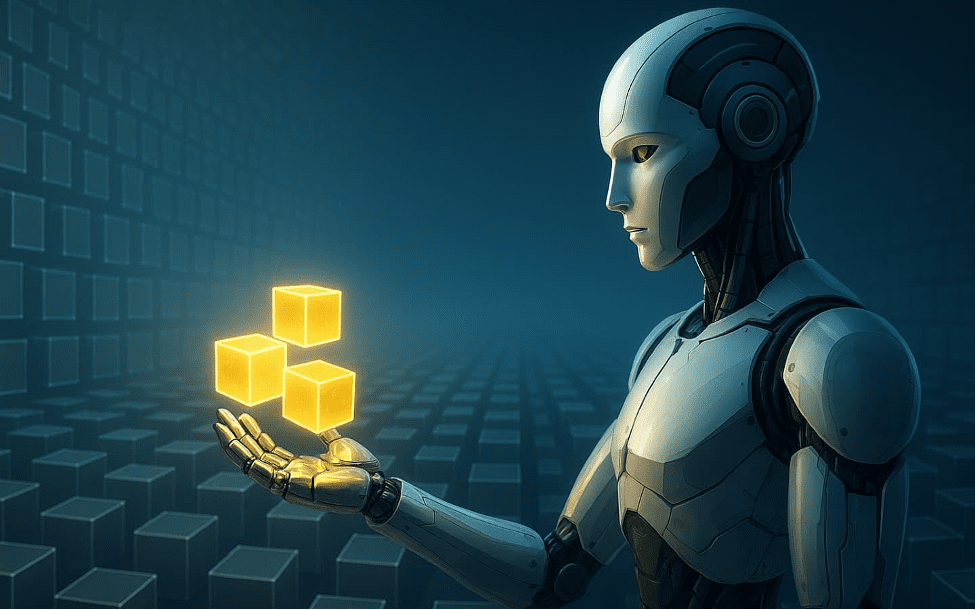No, it’s not GPT-5. And nor is it the mysterious GPT-2 chatbot that seemingly appeared out of nowhere yesterday.
Nonetheless, OpenAI has continued to update its signature product, ChatGPT, the large language model (LLM) chatbot that nearly singlehandedly kicked off the generative AI era after its launch in November 2022, with a rolling list of new features this week alone.
Following on the heels of its developer and enterprise-focused API updates last week, OpenAI has also expanded ChatGPT’s persistent memory feature to all paying subscribers of ChatGPT Plus ($20 per month) outside of Europe and South Korea.
This feature, initially announced back in February of this year, drastically increases the utility of ChatGPT for some regular users, allowing them to type in details about themselves, their business, or their usage of the product — any information they’d like ChatGPT to have access to on an ongoing basis — and the chatbot will remember what it’s been given.
You don’t need to say anything specific to ChatGPT to get it to remember, but if you want to be sure, you can type a prompt such as “Remember this going forward:” followed by the information you want it to store.
You know it works by a message that appears below the ChatGPT username and before its response that reads: “Memory updated.” So far, it supports only text you provide, not images (we tried.)
Here’s an example from my personal ChatGPT Plus account:

If you decide you don’t want ChatGPT to remember something you just typed, you can hover your cursor over the “Memory Updated” message on desktop below the ChatGPT username and it should open up a dropdown menu with an option labeled “Manage memories.”

Clicking on “Manage memories” in desktop should bring up a box labeled “Memory” along with discrete memories in text format pasted below. Clicking the “trash” icon to the right of each memory will allow you to delete them one by one. Clicking “Clear ChatGPT’s memory” in red at the bottom will delete all the stored information to date.
The memory feature can also be turned on and off entirely in ChatGPT’s settings (available on desktop) by clicking your account username/avatar image in the lower-left corner and then clicking “Settings” and “Personalization.”
However, turning it off will not delete ChatGPT’s previously stored memories of what you previously told it to remember. It will simply turn off the ability for it to store future information that you give it.
If you want to actually delete all the memories it stores, you’ll need to go back to the “Manage memories” option in the drop down or in Settings (under Personalization).
As stated above, the ChatGPT memory feature only works with text-based information at present. It does not store imagery nor audio.
You also, unfortunately, cannot use memory to have ChatGPT remind you of upcoming dates or deadlines unprompted.
One work around: It will allow you to store information about upcoming dates and deadlines and then ask it, “what are my upcoming deadlines?” or similar, and it should provide the information you requested (if you previously asked it to remember that).
On the flip side, if you’re working with ChatGPT on a temporary project or something that you don’t want it store a record of, you can start a “temporary chat.”
This feature can be found by clicking the dropdown menu near the top left of the screen on desktop where you select the underlying LLM powering your experience. Previously, you could choose between GPT-3.5 and GPT-4. Now, you can also choose “Temporary chat” among the available options.
Once you launch it, the temporary chat screen notes that “for safety purposes, [OpenAI] may keep a copy [of your temporary chat] for up to 30 days.”
Importantly, the temporary chat doesn’t appear to have access to the prior ChatGPT memories you stored, so if you are relying on those to do work in a temporary chat, you’ll have to provide that information again to the chatbot.
Closing the browser tab or window with the temporary chat will terminate it, and when you re-open ChatGPT, it should default back to GPT-4 for paying subscribers.
Regular users of ChatGPT have likely already seen their prior chats piling up along the left rail of the application under the “Today” or date heading column (“Previous 7 days,” “Previous 30 days,” etc).
Clicking each of these will re-open that chat instance. Now OpenAI is allowing for even more control and access to these prior chats.
The company today noted on its X account that it updated ChatGPT for Free users and Plus subscribers so all of them can still retain their chat history in this format on the left side, or in their archive, even if they have elected to opt-out of OpenAI using their data to train its models.
Why would you want this? If you work at a company or in an industry with high information security or privacy requirements, or simply don’t want OpenAI using your data for any reason — yet still want the power of ChatGPT to help you with your work or personal projects, and to be able to access your prior chats with the chatbot — you can now do both of these.
While they may take a little bit of getting used to, the new options and features seem to offer ChatGPT users and subscribers even greater control and a more useful experience — a good strategy by OpenAI as competition increases across the board from other open source and proprietary LLM providers, model makers, and specialized AI buildwhat ers.